There are a lot of blog posts explaining this already, but most of them didn’t work for me. They miss one critical step, in this blog post I am going to provide instructions step by step how to use Node and NPM without installation or admin rights. I am going to provide the instructions for windows; we can follow the same process for other operating systems (macOS, Linux).
Step 1: Get node binary (node.exe) from nodejs.org site
- Go to https://nodejs.org/en/download/ site, then from the downloads table download the 32-bit or 64-bit binary/binaries (not installer files) depending on your operating system.
- Now copy the file
node.exeto your favourite location. In my case, I created a folder namednodejsunder theToolsfolder in the root of my C drive (C:\Tools\nodejs\).
Step 2: Get the NPM
- Go to https://github.com/npm/npm/releases site, then download the latest stable version of NPM. You can find the zip file under downloads section at the bottom of the page.
- Extract the zip file and rename the extracted folder to npm.
- Now go to
C:\Tools\nodejs\(in your case which ever the folder you copied thenode.exefile), create a folder called,node_modulesthen copy the entire foldernpmfolder from the previous step thenode_modulesfolder.
Step 3: Copy npm.cmd beside the node.exe
- This is the very important step everyone misses, go to
C:\Tools\nodejs\node_modules\npm\bin\folder. Under thebinfolder you will find thenpm.cmdfile. - Copy the
npm.cmdfile and place it beside the node.exe from step 1. In my case I am copying thenpm.cmdfile toC:\Tools\nodejs\folder.
Step 4: Configure the PATH
- We need add the
node.exeandnpm.cmdto system path, so that we can access them from any where. - Now append the path
C:\Tools\nodejs;to PATH variable in Environment Variables. - We can access the Environment Variables dialog, by right clicking on the Computer > Properties > Advanced system settings > Advanced tab > Environment Variables.
- Incase if you don’t have permission to access Environment Variables dialog, simply type the following command in Run dialog
rundll32 sysdm.cpl,EditEnvironmentVariables, this will open the Environment Variables dialog.
Step 5: Verify the nodejs and npm setup
- Go to command line then type
node -vthennpm -v. These commands should display the currently configured nodejs and npm versions respectively.

We configured the node and npm without installation or admin rights, now you can happily use them.
42 Comments
Michael Woodard
Hi,
I normally don’t take the time to leave comments or anything beyond just sifting through information when I am trying to find a solution to one of my many problems… but I had to say THANK YOU!
I am by no means a developer, but I have been trying to learn a little here and there – and it is like drinking from a fire hose. I thought I found some interesting solutions and they all required node and npm, but I was not able to install them because of admin rights. You totally just broke it down perfectly for me and it worked on the first attempt.
Thank you so much!
Ram
nice tutorial for installing latest version without admin rights and exe file
Lesouth
Thanks a lot, works perfectly. I was getting socket error as I was running it from a network drive. I moved it to c:\ local drive and it works..
Stefano
Nice! Thank you!
Mithun
superb thanks a lot
javier
Thanks for this tip, was really usefull for me !!
Nicolas D
Hello Shravan,
Thank you for your post.
It's very usefull, complete and easy to follow.
I succeeded to install Node + NPM on a very locked computer !
Kindly Regards,
Nicolas D.
Adam
I can't make changes to environment variables without admin rights.
Adam
OK please disregard that last comment. I was able to update the path variable with by using "rundll32 sysdm.cpl,EditEnvironmentVariables" as you specified this article. I spoke too soon. Thank you for this incredibly concise and valuable tutorial!
Richang Sharma
Thank You so much Shravan, this is the best tutorial over the matter on the internet.
Saneth
I don't have access to edit system variables
Ravinder Kumar
You are awesome. It worked for me.
ravindra kumar mathankar
Thanks a lot, I could setup it.
Troy
I never take the time to write a comment, but you deserve all the praise! This was by far the easiest way to do this. I tried several different methods to accomplish this task, but this was the only one that worked. Thank you so much!
Ashish Agarwal
Thank you!!
rakesh
To Change Environment variables you need admin rights
Adailton
Thank you so much man, this tutorial help me a lot
Now im your fan
Meh
To access Computer > Properties > Advanced system settings > Advanced tab > Environment Variables you need admin rights. This doesn't work
Nate
NodeJS binaries appear to be bundled with npm now so may only need do step 1 and 4. Thanks this is a great help.
Nehorai
10x a lot' the post was very helpful.
Brian
Worked in January 2020! The latest node install comes with NPM installed so I did not have to install it separately, but everything else worked. Thanks man. Life is tough w/o admin rights.
Thiago Marques
Thank you!
Arun Nagarajan
npm install still does not work
I have to run cmd as "Administrator". I dont have that access.
Dan
Everything stops at point 4 when you need to Configure the Path.
In order to access Environment Variables you need to have admin rights.
Paulo
Very good. Saved my week. Congratulations
FusedPat
That's really simple and precise
Shravan Kumar Kasagoni
If you don’t have permission to access Environment Variables dialog, simply type the following command in Run dialog rundll32 sysdm.cpl,EditEnvironmentVariables, this will open the Environment Variables dialog.
Shravan Kumar Kasagoni
If you don’t have permission to access Environment Variables dialog, simply type the following command in Run dialog rundll32 sysdm.cpl,EditEnvironmentVariables, this will open the Environment Variables dialog.
Shravan Kumar Kasagoni
If you don’t have permission to access Environment Variables dialog, simply type the following command in Run dialog rundll32 sysdm.cpl,EditEnvironmentVariables, this will open the Environment Variables dialog.
Shravan Kumar Kasagoni
If you don’t have permission to access Environment Variables dialog, simply type the following command in Run dialog rundll32 sysdm.cpl,EditEnvironmentVariables, this will open the Environment Variables dialog.
Shravan Kumar Kasagoni
If you don’t have permission to access Environment Variables dialog, simply type the following command in Run dialog rundll32 sysdm.cpl,EditEnvironmentVariables, this will open the Environment Variables dialog.
LazyLama
This is nice.. that particular commad: rundll32 sysdm.cpl,EditEnvironmentVariables
Thats the icing on the cake that was never available to me before.
aarti
its really help me. Thank you!!!!
Kingsley Nwadi
Many Thanks. I followed your advice step by step and it worked like magic.
Had to use Node version 11 with Npm version 6.2.0-next.1
Thank you once again.
ArmenX
Thank you Sir !!!
Prateek
This works perfectly Shravan. Thanks!
Bagus
Many Thanks! This is the first tutorial that guided me very well to install node js without admin right.
I am not a programmer/developer, etc, so every single detail in the explanation means a lot to me.
I am sorry for my English.
Thanks!
Arnaud Brugnon
Well,
It's been a while since a i didn't read a good documentation.
Nice work here !
It helps a lot
Peter Kosa
Hello there! I just wanted to say that this one actually worked! So thank you, now I can use node.js for much useful things! (And I don't need to ask the PC administrator to actually install it.)
Pleasure Ndhlovu
Great Solution👍
Keval
Thank you!
Luís
Very useful, thank you!