I recently started running my gulp tasks directly from Visual Studio Code instead of command line, I am going to explain how to do that.
Step1: Make sure your project has Gulpfile.js or gulpfile.babel.js
Step2: In Visual Studio Code once you open the project, press CMD + SHIFT + P (CTRL + SHIFT + P in Windows), this open the Command Pallet.

Step3: In Command Pallet type Configure Task Runner or CTR then select Configure Task Runner.

Step4: Above step will show the list of task runners supported by Visual Studio Code, select Gulp form list.

Step5: Above step will create a tasks.json file under .vscode folder in your project.

Step6: Now launch Command Pallet once again by by pressing CMD + SHIFT + P (CTRL + SHIFT + P in Windows), type Run Task and select it.

Step7: Above step will display the list of task in your Gulp file.

Step8: You can select any task from the list. I am select the default task from gulp tasks, you can see the default task running below.

If you want stop any currently running task in Visual Studio Code, go to command pallet then select Terminate Running Task. We follow the same process to run the tools like Ant, Gulp, Make, Maven, MSBuild, NPM, Jake or any tool we can run from command line in Visual Studio Code.